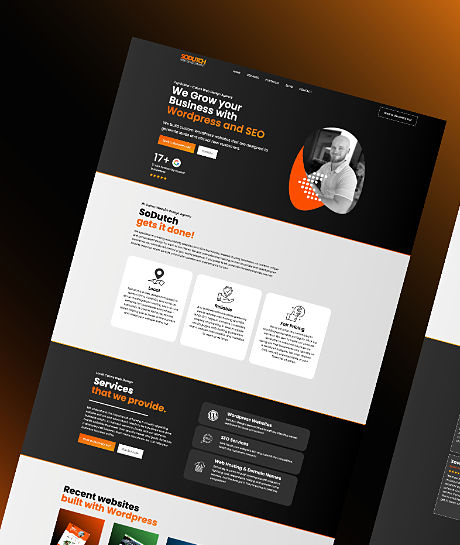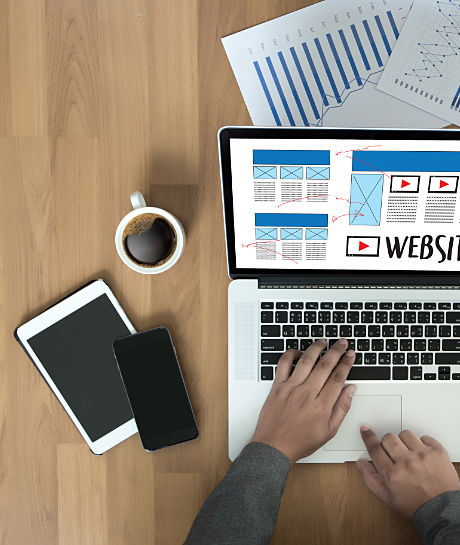WordPress: A Comprehensive Guide to the World’s Most Popular CMS
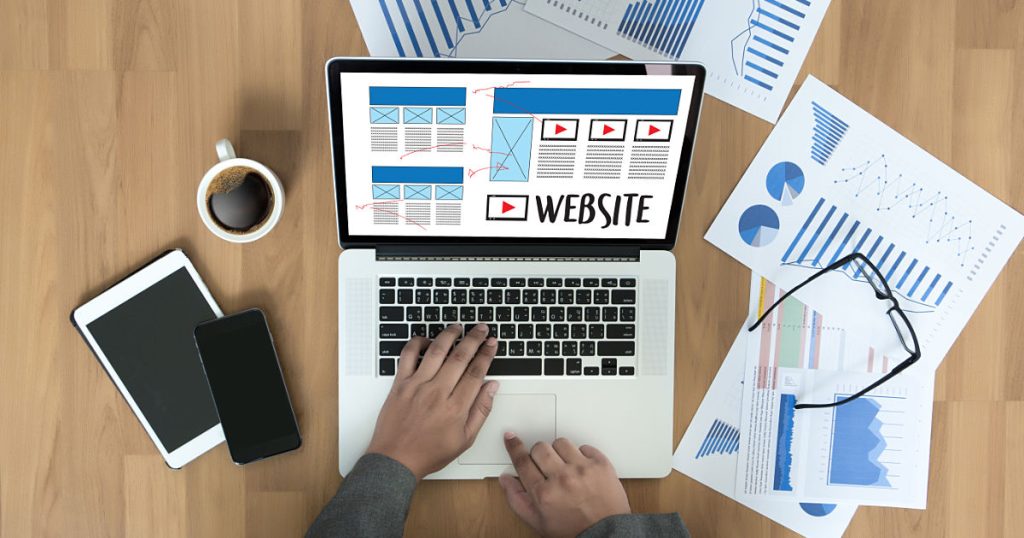
Table of Contents
WordPress history
A Brief History of WordPress
WordPress is a powerful and free tool for building websites, known as a content management system (CMS). It started in 2003, thanks to Matt Mullenweg and Mike Little who wanted to improve the b2/cafelog blogging software. Since its beginning, WordPress has been updated many times, with version 6.2 released on March 29, 2023, making it even better for creating websites and improving how fast they run.
Now, WordPress is behind more than 43% of all websites on the internet. This includes everything from small blogs that people write on for fun to big company websites. People love using WordPress because it’s easy to use, you can make almost any kind of website with it, and you can set up an online store too.
WordPress is also a favorite for businesses because it’s good at showing up in search engine results and it’s secure. Plus, WordPress websites are easy to keep up, which means businesses can save money on creating and taking care of their websites.
The Importance of WordPress in Today’s Digital World
In today’s digital age, having a strong online presence is crucial for businesses and individuals alike. A website is often the first impression that someone will have of your brand or personal identity.
That’s where WordPress comes in – it provides an accessible platform for anyone to create a professional-quality website without needing extensive coding knowledge or hiring expensive web developers. Beyond its usefulness for creating websites, however, WordPress also serves as a hub for online communities and creativity.
Its vast ecosystem of plugins allows users to customize their sites with virtually any feature they could imagine – from contact forms to e-commerce functionality – while also making it easy for designers and developers to share their creations with others through themes and plugins. In short, whether you’re an entrepreneur looking to start an online business or simply someone who wants to express themselves creatively through the web, WordPress offers endless possibilities for achieving your goals.
What is WordPress?
WordPress is an open-source content management system that powers over 40% of all websites on the internet. It was first released in 2003 as a blogging tool but has since evolved into a versatile platform that can be used to create any type of website. WordPress operates on PHP and MySQL and is licensed under GNU GPL, which means it’s free to use, modify, and distribute.
Definition of WordPress
At its core, WordPress is a software application that makes it easy for anyone to create and manage their own website without needing extensive technical knowledge. It enables users to design, develop, publish, and maintain their own web pages through an intuitive interface that requires minimal coding skills. Essentially, WordPress allows users to create pages or posts with no knowledge of programming languages such as HTML or CSS.
Key features and benefits
One of the primary benefits of using WordPress is its ease-of-use. The user interface is simple yet powerful enough to allow for customization without requiring extensive technical skills.
Whether you’re looking to build a personal blog or an e-commerce store with hundreds of products, you can do so using WordPress. Another key feature is the vast number of plugins available within the platform’s ecosystem.
Plugins are add-ons that enhance functionality by adding new features or improving existing ones. With over 50,000 plugins available for download in the official plugin repository alone (and many more available elsewhere), there’s almost no limit to what you can do with your website.
Comparison with other content management systems
a recent article from Search Engine Journal titled “WordPress Still Dominates the CMS Market in 2023” states that “WordPress continues to be the most popular CMS on the market, with over 64% of all websites using it.” The article goes on to discuss some of the reasons for WordPress’ popularity, including its flexibility, ease of use, and large community of developers and users.
Another article from Forbes titled “Why WordPress is Still the Best Content Management System in 2023” makes a similar point, stating that “WordPress is the most popular content management system (CMS) in the world, and for good reason. It’s easy to use, flexible, and powerful. And with its huge community of developers and users, there’s always help available if you need it.”
These are just a few examples of the many articles that have been written about the continued popularity of WordPress. It is clear that WordPress is the dominant CMS on the market, and it is likely to remain so for the foreseeable future.
Here are some additional statistics about the popularity of WordPress:
- According to W3Techs, WordPress powers 64.1% of all websites that use a content management system.
- WordPress is used by over 455 million websites worldwide.
- WordPress is the most popular CMS for small businesses, with over 30% of small businesses using it.
- WordPress is also the most popular CMS for education, with over 20% of educational websites using it.
| CMS | Market Share |
|---|---|
| WordPress | 64.1% |
| Drupal | 2.1% |
| Joomla | 3.2% |
| Shopify | 2.2% |
| Wix | 1.9% |
As you can see, WordPress is by far the most popular CMS, with over 64% of the market share. Drupal, Joomla, Shopify, and Wix are the other four most popular CMSs, each with a market share of less than 5%.
These statistics show that WordPress is the dominant CMS on the market, and it is likely to remain so for the foreseeable future. If you are looking for a content management system for your website, WordPress is a great option.
The vast community of developers, designers, and users ensures that the platform is constantly improving and evolving to meet the needs of its users. In short, if you’re looking for a reliable and versatile content management system, there’s no better choice than WordPress.
Getting Started with WordPress
Choosing a hosting provider and domain name
The first step to creating a website using WordPress is to choose a hosting provider and domain name. A hosting provider is a company that provides the server space your website will reside on, while a domain name is the web address people will use to access your website.
There are many hosting providers available that offer varying levels of service and pricing options. Some popular choices include Bluehost, SiteGround, and HostGator.
When choosing a hosting provider, consider factors such as uptime reliability, storage space, bandwidth limitation, customer support availability and cost. Be realistic about the size of your expected traffic while also considering scalability for future growth.
Once you’ve chosen your hosting provider you’ll need to select your domain name. This should be easy to remember and relate to what your website will be about.
Installing WordPress on Your Website
After purchasing your domain name and selecting the best host for your needs, you can start installing WordPress on your site through an automatic installer or manually. Many hosts have automatic installers like Softaculous or Fantastico which allow for an easy installation process in just minutes. Manual installation requires downloading the latest version of WordPress from its official website , uploading it into the root directory of your website via FTP (File Transfer Protocol), creating a new MySQL Database in cPanel (Control Panel) with corresponding username & password credentials then finally editing wp-config.php file by filling in details such as database name username password hostname etc.
Setting Up Your Website’s Design and Layout
Once you’ve installed WordPress on your site it’s time to set up its design and layout. WordPress comes with many pre-designed themes that can be customized using built-in tools or custom CSS code via child theme creation. To access these themes click Appearance > Themes > Add New within the WordPress dashboard.
Search for themes by keywords or filter by category, popularity and other criteria. Once you’ve found a theme that you like, click install then activate it.
After activating your theme, customize its layout and design via Appearance > Customize where you can adjust fonts colors logos backgrounds etc. Alternatively, there are numerous third-party plugins available that allow for more advanced customization options such as Elementor or Divi, which enable the creation of custom pages with drag and drop features, pre-designed templates and widgets to help beginners create professional-looking websites quickly and easily.
Understanding the Dashboard
So, you’ve installed WordPress on your website – now what? The next step is to get familiar with the Dashboard.
The Dashboard is essentially the control center of your WordPress site. It’s where you can customize settings and options, add and manage content, and monitor the performance of your site.
Overview of the Dashboard Interface
The Dashboard interface can be a bit overwhelming at first glance. But don’t worry – it’s actually quite user-friendly once you know your way around.
On the left-hand side of the screen, you’ll see a menu with various options such as Posts, Pages, Media, Appearance, Plugins, and Settings. These are all different sections of the Dashboard that allow you to manage different aspects of your website.
On the main area of the screen (the “Dashboard”), you’ll see widgets that provide at-a-glance information about your site’s activity such as recent posts or comments. You can also customize these widgets by dragging and dropping them to different areas or removing them altogether.
Customizing Settings and Options
One of WordPress’s strengths is its flexibility in allowing users to customize settings and options. From changing your site’s title and tagline to setting up pages for social media integration, there are countless ways to make your WordPress site uniquely yours.
To access these customization options, go to “Settings” in the left-hand menu. Here you’ll find various categories such as General (where you can change basic information about your site), Writing (where you can adjust settings related to publishing content), Reading (where you can specify how users interact with your website), Discussion (where you can set comment preferences), Permalinks (where you can choose how URLs are structured), and more.
Adding and Managing Content
At its core, WordPress is a content management system designed to make it easy for users to add and manage content. To create a new post or page, simply go to the “Posts” or “Pages” section of the Dashboard, respectively.
From there, you can create a new piece of content by filling in the fields such as title and body text, adding images or videos, and choosing categories or tags. You can also edit existing posts or pages by clicking on them from the list view.
From there, you can make changes to the title, body text, images/videos, etc. Additionally, you can manage comments (if enabled), organize your media library (where all uploaded images and other files are stored), and more. Understanding the Dashboard is crucial for anyone looking to use WordPress as their website’s content management system.
It’s where you’ll customize settings and options to fit your needs and add/manage content like blog posts or pages with ease. Once you get comfortable with all its features and functionalities, you’ll be well on your way to creating a beautiful website that stands out from the rest!
Creating Content with WordPress
Writing Blog Posts and Articles
One of the main purposes of WordPress is to create content. Writing blog posts and articles is an essential aspect of this process. In WordPress, you can easily create and publish new content using the built-in editor.
You can write text, format it, add headings, and add links to other pages or websites. You can also categorize your posts for easy organization and navigation on your website.
To write a blog post or an article in WordPress, simply log in to your Dashboard, click on Posts -> Add New. This will open up a new editor where you can start writing.
To make your post more engaging, you can use images or videos to illustrate your points. You can also make use of formatting options such as bold or italic text.
Adding Images, Videos, and Other Media
Adding media such as images or videos is a great way to enhance the visual appeal of your WordPress website. With WordPress’s media library feature, you can easily upload and manage files such as images or videos for use in your posts or pages. To add an image to your post or page, simply click on the “Add Media” button above the editor area.
This will open up the media library where you can upload new files or choose from existing ones that you’ve already uploaded. Once you’ve selected an image to insert into your post/page, you have options for aligning it left/right/center as well as sizing it appropriately.
Using Plugins to Enhance Functionality
WordPress has an enormous ecosystem of plugins that allow developers around the world to extend its functionality far beyond its core featureset. For example: if you want users who visit your website regularly to be notified when a new blog post is published via email subscription – there’s probably already a plugin available that will do this for you with minimal setup required.
Plugins can also be used to create custom contact forms, social media sharing buttons, SEO optimization tools, and so much more. With thousands of plugins available in the WordPress Plugin Directory, there is no limit to what you can achieve with your website.
Managing Your Website with WordPress
Monitoring site performance
Once your website is up and running, it is important to monitor its performance regularly. You can do this by using a plugin such as Jetpack, which provides detailed analytics about your website’s traffic, including the number of visitors per day, which pages are most popular, and how long visitors stay on your website. This information can help you gain insight into how users are interacting with your website and identify areas for improvement.
In addition to monitoring traffic statistics, you should also check the website’s load time. Slow loading times can lead to frustrated users and lower search engine rankings.
You can use a tool like Pingdom or GTmetrix to test your load time and identify any bottlenecks that may be slowing down your website. Common issues that affect load time include large image files or poorly optimized code.
Updating plugins, themes, and core software
One of the benefits of using WordPress is that it is constantly being updated with new features and security enhancements. However, these updates must be installed in order to keep your site running smoothly and securely.
To update plugins, go to the Plugins page in the WordPress Dashboard and click “Update Now” next to any plugins that have available updates. For themes or core software updates, go to the Updates page in the Dashboard and follow the prompts.
It is important to note that before updating anything on your website – especially core software – you should always perform a full backup of your site first (more on this in the next section). This will allow you to restore your site if something goes wrong during the update process.
Backing up Your Website
Regular backups are essential for protecting yourself against data loss due to system crashes or hacker attacks. Fortunately, backing up a WordPress site is relatively easy thanks to a variety of backup plugins available.
One popular plugin is UpdraftPlus, which allows you to schedule automatic backups and store them on a variety of cloud storage services such as Dropbox or Google Drive. Another option is Jetpack, which offers daily backups with easy one-click restoration options.
In addition to using a plugin, there are also manual backup options available. These typically require your web hosting provider’s cPanel or FTP access and can be more technical than using a plugin.
However, if you are comfortable with technical tasks, this option may provide greater control over the backup process. By monitoring your site performance, updating software regularly, and backing up your website often, you can help ensure that your WordPress site remains secure and stable for years to come.
Advanced Topics in WordPress
Customizing themes using CSS or child themes
If you’re looking to take your WordPress website to the next level, customizing your theme is a great place to start. With the right knowledge, you can use CSS or child themes to modify your website’s appearance and functionality. CSS (Cascading Style Sheets) is a stylesheet language used for describing the presentation of a document written in HTML.
It allows you to make changes to the way elements on your site look without altering their underlying structure. You can add custom styles directly into the ‘Additional CSS’ section of Theme Customizer or create a separate stylesheet and upload it through FTP.
Child themes are another way of customizing your WordPress theme without making direct changes to it. A child theme is essentially a copy of an existing theme that inherits all the functionality of its parent theme while allowing you to make modifications that won’t be overwritten when updates are released for the parent theme.
Creating custom post types
By default, WordPress comes with five post types: posts, pages, attachments, revisions and menus. But what if you want more than that?
That’s where custom post types come in handy. A custom post type is simply a different type of content than regular posts and pages created by WordPress.
For example, if you have a recipe website, you might want each recipe to have its own custom post type with fields for ingredients and cooking instructions. You can create custom post types using code or through plugins like Custom Post Type UI plugin which provides an easy-to-use interface for creating new post types without any coding experience.
Developing plugins for specific functionalities
If there’s something specific you want your website to do that isn’t covered by existing plugins or themes, developing your own plugin might be the solution. WordPress plugins are packages of code that extend the functionality of WordPress.
They can add new features, modify existing ones, or even change the way your website works altogether. Developing your own plugin requires some programming knowledge, but there are plenty of guides and tutorials available online to help you get started.
Plugins can be used to add custom functionality like social sharing buttons, custom contact forms, or even a whole eCommerce system. With the ability to create and customize plugins in WordPress, the possibilities for what you can do with your website are virtually limitless.
Recap of Key Points
In this comprehensive guide to WordPress, we’ve covered everything from what it is and how to get started with it, to advanced features and customizations that allow you to create a unique website that stands out. We’ve seen that WordPress is a powerful content management system that provides the flexibility and ease of use required by beginners and professionals alike. With its vast array of themes, plugins, and customizations it’s no wonder why WordPress powers over 40% of websites on the internet today.
Throughout this guide, we’ve learned how easy it is to install WordPress for your website, customize themes using CSS or child themes, create custom post types, add media such as images or videos, use plugins to enhance the functionality of your site, monitor site performance among other things. We’ve also learned how important it is to keep your website updated with latest security patches and regularly back up your website.
Future Outlook for WordPress
The future looks bright for WordPress as it continues its dominance in the world of content management systems. With new releases being rolled out frequently each year bringing new features and improvements designed to make web development easier than ever before.
WordPress developers are constantly pushing the limits by introducing modern web development techniques like headless CMS architecture which allows for more flexibility in front end development while leveraging WP’s incredible backend capabilities. This will enable developers’ ability to build faster applications without sacrificing any functionality.
Furthermore, accessibility compatibility has been added recently which enables developers’ ability to cater websites explicitly designed for users with disabilities making their online presence more inclusive than ever before. In short: technologies used by WordPress are constantly evolving at an unprecedented pace which means there are always new possibilities emerging.
WordPress remains the most popular Content Management System globally due largely in part because of its adaptability ability combined with an active community around it helping individuals solve problems whilst also sharing knowledge. The future of WordPress looks exciting, and we’re excited to see what’s in store for this powerful platform in the years to come.
Need help with your existing website?
If you require help with your WordPress website feel free to contact us and we will be more than happy to have a look and see if we are able to help you out! Alternatively we can help you with the build of your new website and optimise it for SEO.
Frequently asked questions
What is WordPress?
WordPress is an open-source content management system that powers over 40% of all websites on the internet.
What are the key features and benefits of WordPress?
The primary benefits of using WordPress are its ease-of-use, versatility, and vast number of plugins available within its ecosystem.
How does WordPress compare to other content management systems?
WordPress is the most popular content management system, with the vast community of developers, designers, and users constantly improving and evolving the platform to meet the needs of its users.
How do I get started with WordPress?
The first step in creating a WordPress website is to choose a hosting provider and domain name. After this, you can install WordPress on your site and customize its design and layout.
What is the Dashboard in WordPress and how do I use it?
The Dashboard is the control center of your WordPress site, where you can customize settings and options, add and manage content, and monitor the performance of your site. To get started with the Dashboard, familiarize yourself with its various menus and sections, customize settings and options to fit your needs, and begin adding and managing content such as blog posts or articles.